TCS Digital Online Test Pattern 2019

PrepInsta Prime
Get over 200+ course One Subscription

PrepInsta Prime
Get over 200+ course One Subscription
Get PrepInsta Prime Subscription
Companies
TCS, Cognizant, Delloite, Infosys, Wipro, CoCubes, KPMG, Amazone, ZS Associates, Accenture, Congnizant & other 50+ companies
Programming
Data Structures, Top 500 Codes, C, C++, Java Python & other 10+ subjects
Skills
Full Stack Web Development, Data Science, Machine Learning, AWS Cloud, & other 10+ skills and 20+ projects
Companies
TCS, Cognizant, Delloite, Infosys, Wipro, CoCubes, KPMG, Amazone, ZS Associates, Accenture, Congnizant & other 50+ companies
Programming
TCS, Cognizant, Delloite, Infosys, Wipro, CoCubes, KPMG, Amazone, ZS Associates, Accenture, Congnizant & other 50+ companies
Skills
TCS, Cognizant, Delloite, Infosys, Wipro, CoCubes, KPMG, Amazone, ZS Associates, Accenture, Congnizant & other 50+ companies
- The Test has six groups – English, Quantitative Aptitude, Lateral Thinking, Agility, Programming Logic and Advanced Coding.
- Total duration of the test is for 180 minutes. Below table shows the duration allotted for every section, number of questions and order of appearance.
- The test will flow as per the order of appearance mentioned. Once you move from one group to another group, you cannot go back to the earlier group. For example, once you have moved to Quantitative Aptitude, you cannot go back to English and so on.
- The countdown timer displayed on the test screen will indicate the time remaining to complete each group.
- There are separate timers for each group and the timer will start the moment the first question appears on the screen.
- The test duration for each group is fixed. For example: If you complete a given section in less than the allotted time, the left over time will NOT be carried forward to the remaining groups.
- Click SUBMIT at the end of every group to move to the next group. On Clicking SUBMIT in the Advanced Coding Section (last group), you will be logged out of the test.
- To refer to the test instructions at any point of time during the test, click INSTRUCTIONS on the right top of the screen.
- You are requested to share your feedback in the form provided at the end of the test.
General Instructions For TCS Digital:
- Total duration of examination is 180 minutes.
- The clock will be set at the server. The countdown timer in the top right corner of screen will display the remaining time available for you to complete the examination. When the timer reaches zero, the examination will end by itself. You will not be required to end or submit your examination.
- The Question Palette displayed on the right side of screen will show the status of each question using one of the following symbols:
1 You have not visited the question yet. 2 You have not answered the question. 3 You have answered the question. 4 You have NOT answered the question, but have marked the question for review. 5 The question(s) “Answered and Marked for Review” will be considered for evaluation. - The Marked for Review status for a question simply indicates that you would like to look at that question again.
- You can click on the “>” arrow which appears to the left of question palette to collapse the question palette thereby maximizing the question window. To view the question palette again, you can click on “< ” which appears on the right side of question window.
- You can click on your “Profile” image on top right corner of your screen to change the language during the exam for entire question paper. On clicking of Profile image you will get a drop-down to change the question content to the desired language.
- You can click on
to navigate to the bottom and
to navigate to the top of the question area, without scrolling.
Navigating to a Question:
- To answer a question, do the following:
- Click on the question number in the Question Palette at the right of your screen to go to that numbered question directly. Note that using this option does NOT save your answer to the current question.
- Click on Save & Next to save your answer for the current question and then go to the next question.
- Click on Mark for Review & Next to save your answer for the current question, mark it for review, and then go to the next question.
Answering a Question :
- Procedure for answering a multiple choice type question:
- To select your answer, click on the button of one of the options
- To deselect your chosen answer, click on the button of the chosen option again or click on the Clear Response button
- To change your chosen answer, click on the button of another option
- To save your answer, you MUST click on the Save & Next button
- To mark the question for review, click on the Mark for Review & Next button.
- To change your answer to a question that has already been answered, first select that question for answering and then follow the procedure for answering that type of question.
Navigating through sections:
- Sections in this question paper are displayed on the top bar of the screen. Questions in a section can be viewed by clicking on the section name. The section you are currently viewing is highlighted.
- After clicking the Save & Next button on the last question for a section, you will automatically be taken to the first question of the next section.
- You can shuffle between sections and questions anytime during the examination as per your convenience only during the time stipulated.
- Candidate can view the corresponding section summary as part of the legend that appears in every section above the question palette.
Instruction for images:
- To zoom the image provided in the question roll over it.
Comments
Login/Signup to comment

 0
0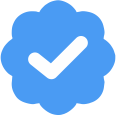


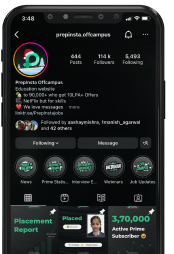
 Instagram
Instagram Whatsapp
Whatsapp Telegram
Telegram Linkedin
Linkedin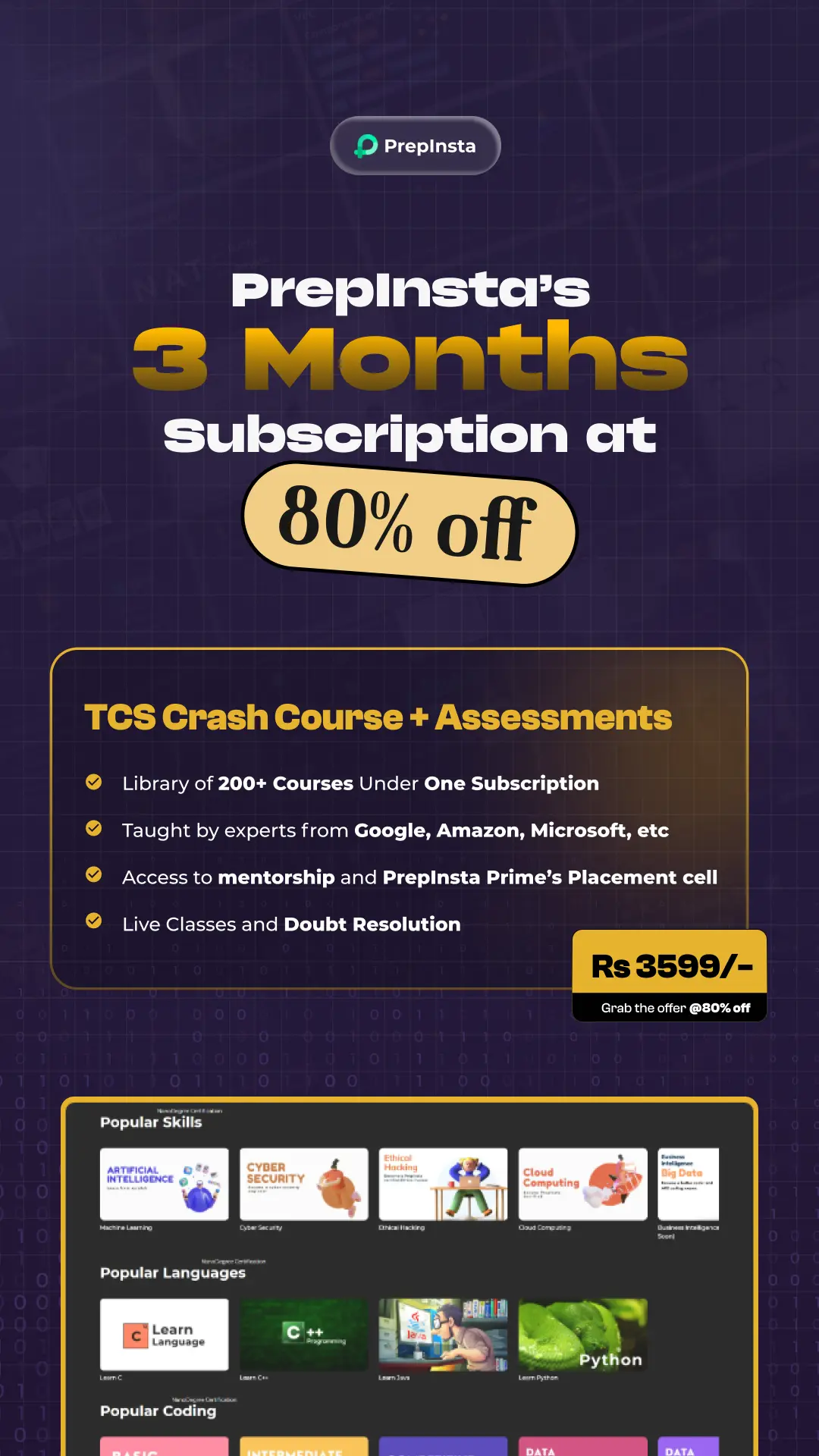
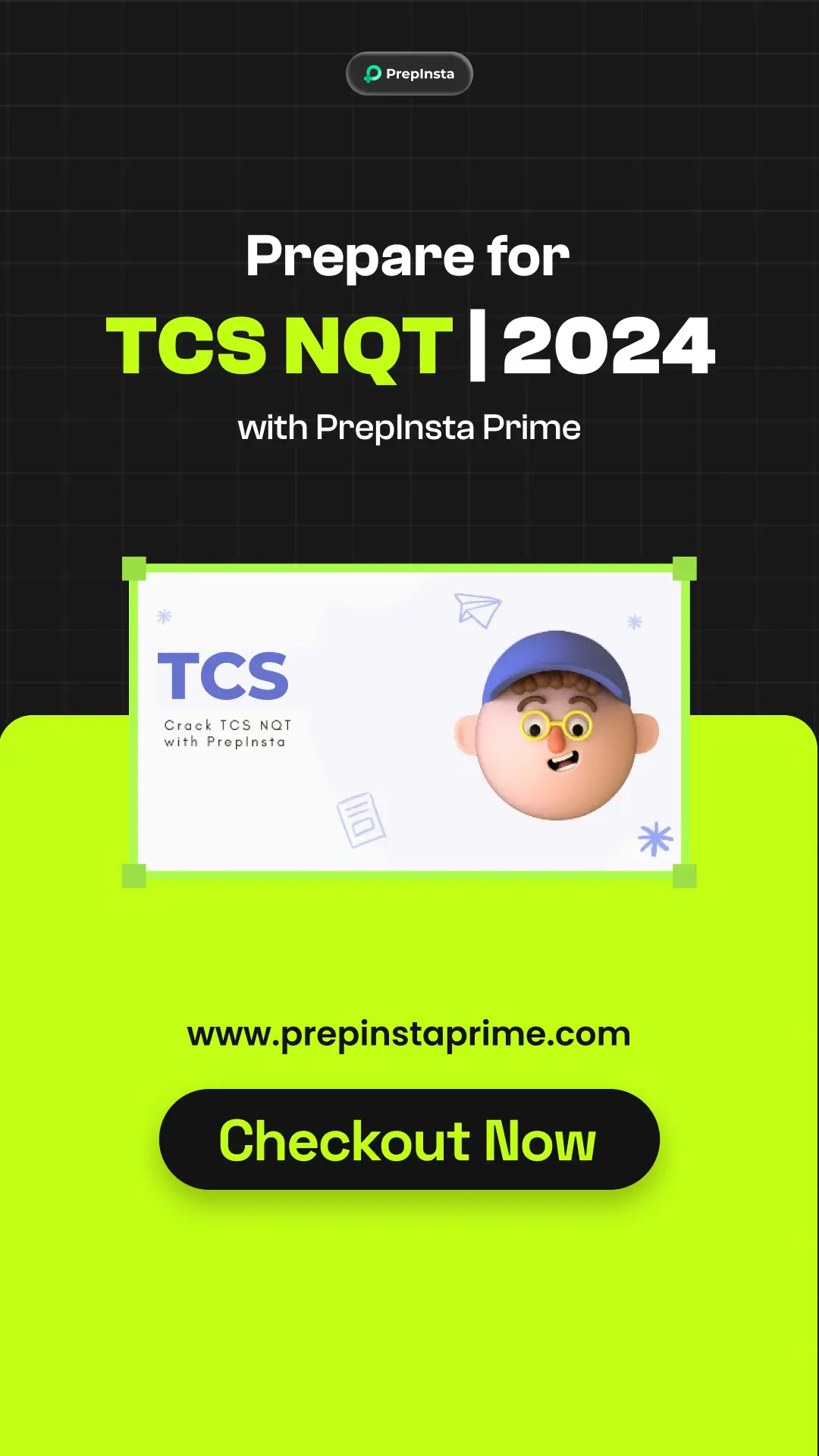
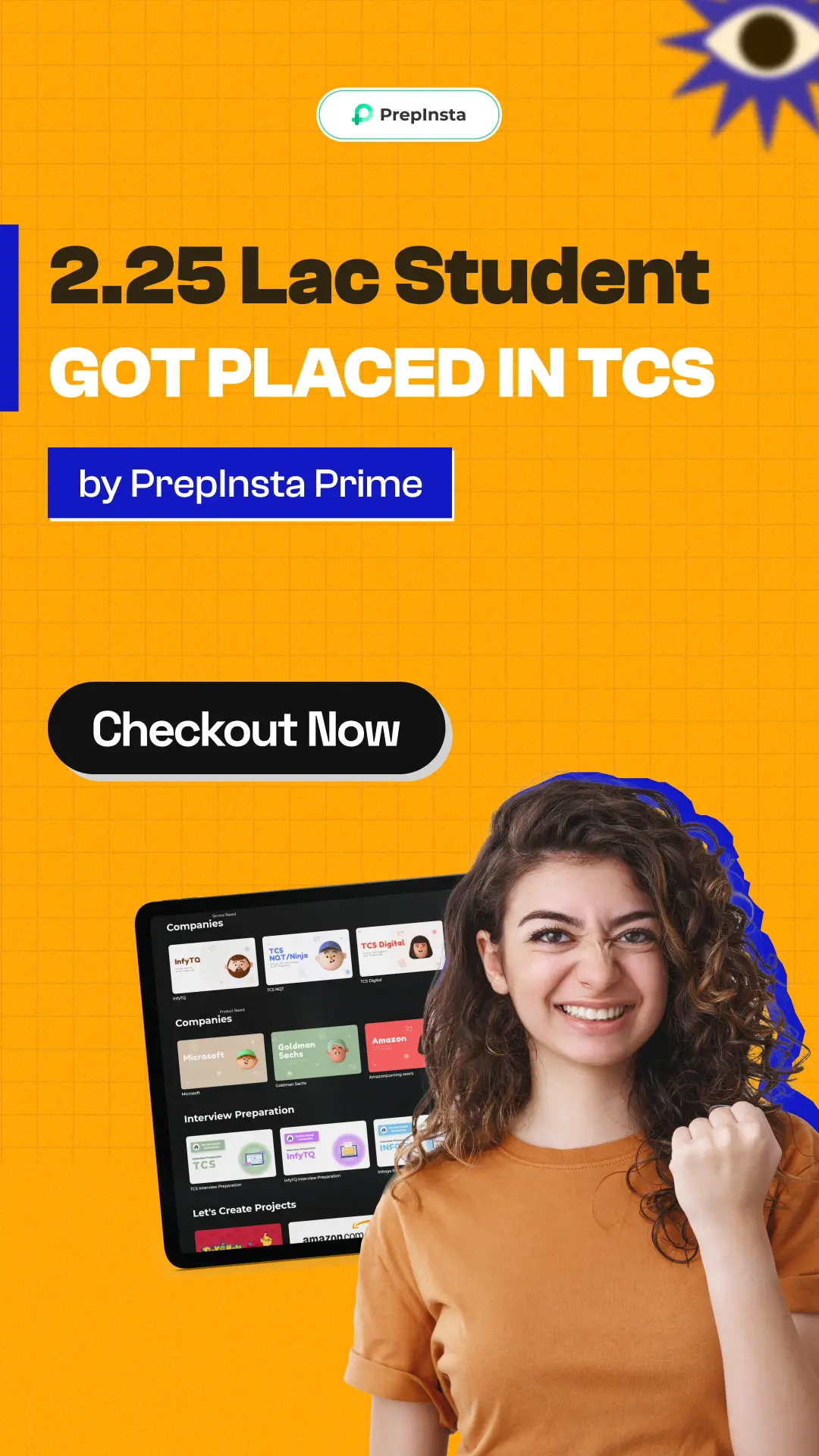

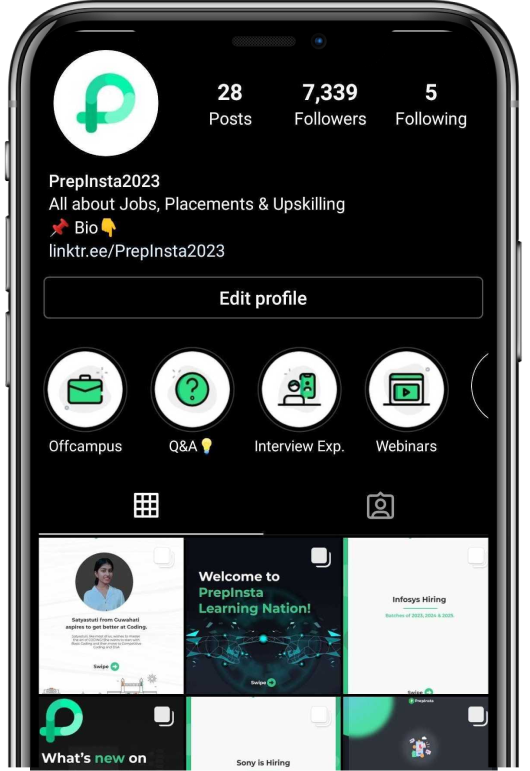

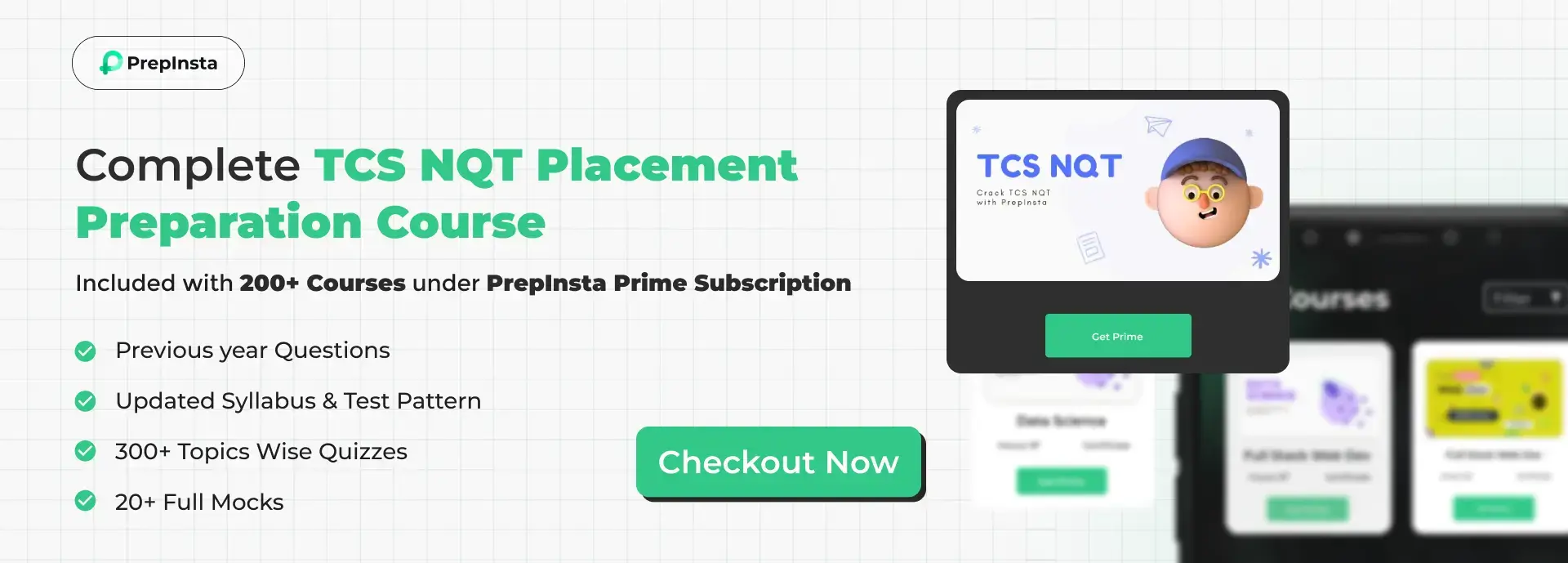
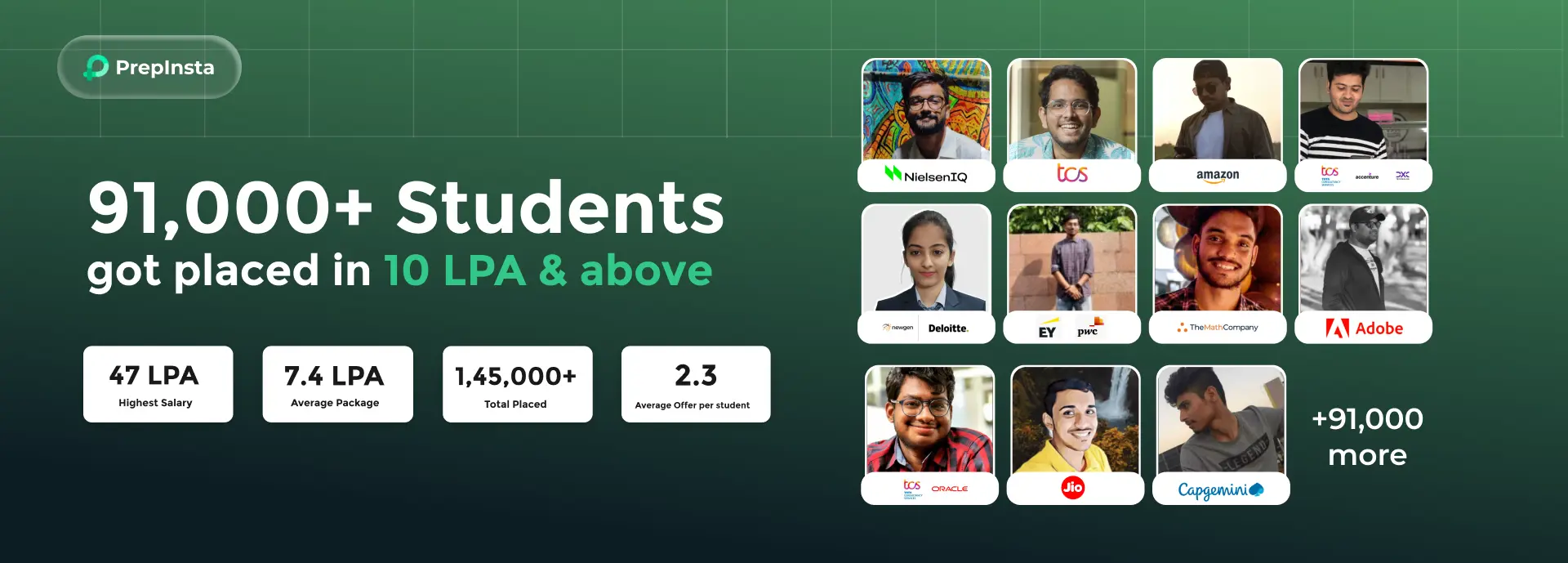


 to navigate to the bottom and
to navigate to the bottom and  to navigate to the top of the question area, without scrolling.
to navigate to the top of the question area, without scrolling.
fine … this will surely help to crack the interview process