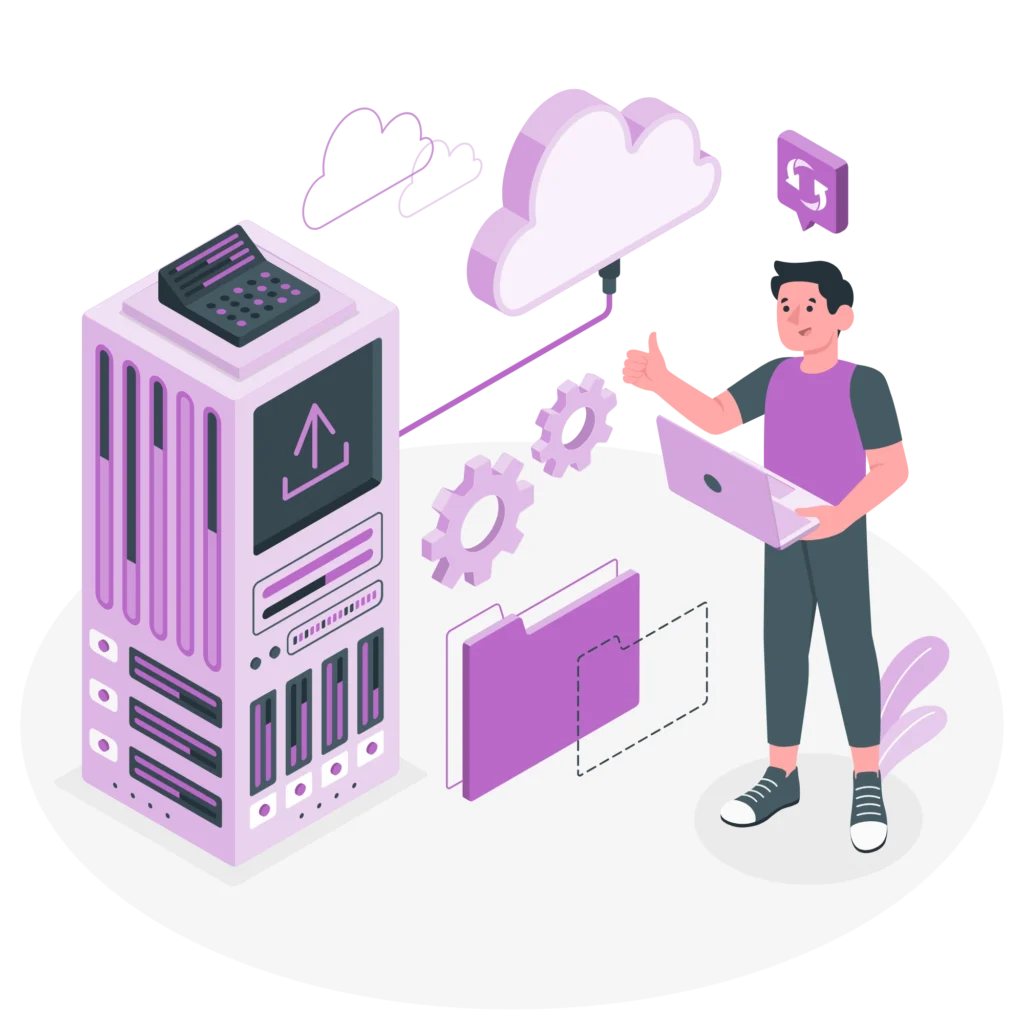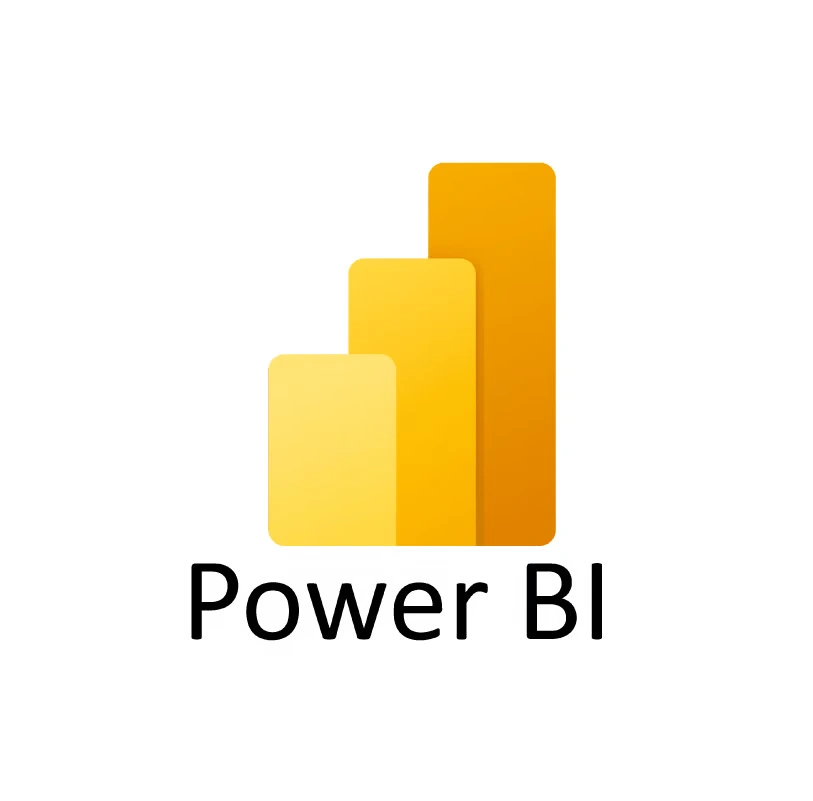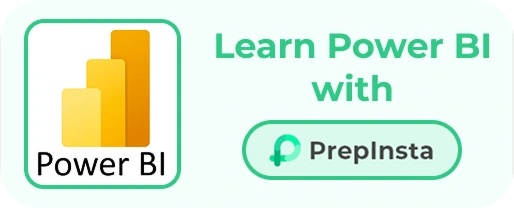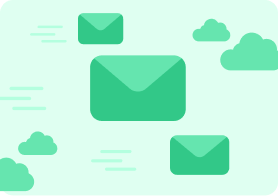Technical Interview Preparation
- Technical Interview Questions
- HTML Interview Questions
- CSS Interview Questions
- JavaScript Interview Questions
- React JS Interview Questions
- Node.js interview questions
- MERN Stack Interview Questions
- Data Analytics Interview Questions
- C++ Technical Interview Questions
- Python Interview Questions
- Java Interview Question
- Most Asked Coding Question
- DSA interview questions
- Computer Network Interview Question
- Cloud Computing Interview Question
- Other Related Links
Power BI Interview Questions And Answers
Top 40 Most Important Power BI Interview Questions
Find the Most Asked Top Power BI Interview Questions and Answers on this page. Prepare for your interview with PrepInsta.
This page will cover some commonly asked Power BI Interview Questions along with simple answers to help freshers get ready for their interviews. Whether you’re new to interviews or want to improve your skills, this guide will help you understand the basics and prepare for Power BI Interview.
Page Highligts:
- What is Power Bi ?
- Top Most Asked Cloud Computing Interview Questions with Answers
How Power BI is Used in Data Analytics:
- Data Connection: Connects to databases, Excel, cloud services, and APIs.
- Data Transformation: Cleans, shapes, and prepares data for analysis using Power Query.
- Data Modeling: Establishes relationships between different datasets.
- Visualization: Creates interactive reports and dashboards using charts, graphs, and maps.
- Sharing and Collaboration: Shares insights with teams via Power BI Service and cloud integration.
Further on this you will find out Top 40+ Most Asked Power BI interview questions with answers, that’ll help you out to prepare Skills specific interviews in Tech Industry.
Power BI is the most significant part of data analytics, in this page you will get questions which can be asked during Data analytics and Data Driven Field’s Interview.
Go on and explore Power BI Interview Questions And Answers in this page….
Top 40+ Power BI Interview Questions And Answers
Ques 1: What is Power BI?
Ans.
Power BI is a business intelligence tool created by Microsoft that helps users collect, process, visualize, and share data.
It allows businesses to create reports and dashboards with interactive visualizations like charts, graphs, and maps.
Power BI helps in analyzing trends and making data-driven decisions.
Ques 2: What are the main components of Power BI?
Ans.
Power BI Desktop: Free application to create reports and visualizations.
Power BI Service: Cloud based platform for sharing and publishing reports.
Power BI Mobile: Apps available for smartphones and tablets to access reports on the go.
Power BI Report Server: An On premises server for hosting Power BI reports.
Power BI Embedded: Used by developers to integrate Power BI reports into applications.
Ques 3: What is Power BI Desktop?
Ans.
- Power BI Desktop is the main tool where users can import data, clean it, and create reports with different visual elements.
- It is a free tool used for designing and building reports before publishing them to the Power BI Service.
Ques 4: What is the difference between Power BI Desktop and Power BI Service?
Ans.
Power BI Desktop is used for developing reports and dashboards, whereas Power BI Service is a cloud platform used for sharing, collaborating, and managing reports online.
Ques 5: What is a dataset in Power BI?
Ans.
- Dataset is a collection of data that Power BI uses to create reports and dashboards.
- It can come from different sources such as Excel, SQL databases, or cloud services like Google Analytics.
Ques 6: What is a visualization in Power BI?
Ans.
Visualization is a graphical representation of data, such as bar charts, pie charts, line graphs, or maps, which helps in understanding insights from data.
Ques 7: What is DAX?
Ans.
- DAX (Data Analysis Expressions) is a formula language in Power BI used to perform calculations and create new data insights.
- For example, DAX can be used to calculate total revenue or average sales.
Ques 8: What is the difference between a calculated column and a measure?
Ans.
- Calculated Column: Creates a new column in a table, and the values are calculated row by row.
- Measure: Dynamic calculation that updates based on the filters applied in reports.
Ques 9: What is a Power BI dashboard?
Ans.
Dashboard is a single-page interface that displays key insights using multiple visual elements from one or more reports.
Ques 10: What is the difference between a report and a dashboard in Power BI?
Ans.
Report contains multiple pages with detailed analysis, while a dashboard is a one page summary highlighting key metrics.
Ques 11: What is the difference between Import Mode and DirectQuery?
Ans.
| Import Mode | Direct Query |
| In Import Mode, data is imported into Power BI, and reports are based on this imported data. | In DirectQuery, Power BI directly queries the data source without storing the data, ensuring real-time data access. |
Ques 12: What are the different types of filters in Power BI?
Ans.
- Visual level filters: Apply only to a specific chart or graph.
- Page level filters: Affect all visuals on a single page.
- Report level filters: Apply to all pages in a report.
- Drill through filters: Allow users to click on a data point and see detailed information.
Ques 13: What is a slicer in Power BI?
Ans.
Slicer in Power BI is a visual filtering tool that allows users to filter data in a report interactively. It provides an easy way to segment data by selecting specific values from a list, date range, or categories.
Features of a Slicer:
- Filters data across multiple visuals in a report.
- Provides better user control compared to regular filters.
- Can be used for filtering by text, numbers, dates, or hierarchies.
- Supports multi-selection for advanced filtering.
Ques 14: What is the difference between a table and a matrix in Power BI?
| Parameters | Table | Matrix |
|---|---|---|
| Structure | Displays data in a simple tabular format with rows and columns. | Similar to a pivot table, it allows row and column groupings. |
| Data Arrangement | Fixed format with only columns. | Supports hierarchical data with row and column groups. |
| Aggregation | Shows raw data without summarization. | Can summarize and aggregate values dynamically. |
| Feature | No drill down capability. | Allows users to drill down into grouped data. |
| Example | Used for detailed data reports (e.g., transaction lists). | Ideal for comparing metrics across different categories (e.g., sales by region and year). |
Ques 15: What is the Manage Relationships feature in Power BI?
Ans.
- Manage Relationships feature in Power BI allows users to create and manage relationships between different tables in their data model.
- This is crucial when working with multiple tables to ensure accurate data connections and analysis.
Features of Manage Relationships:
- Auto detection: Power BI can automatically detect relationships between tables based on common columns.
- Manual Creation: Users can define relationships by selecting primary and foreign keys.
- Cardinality Options: Supports one to one (1:1), one to many (1:M), and many to many (M:M) relationships.
- Cross Filtering: Determines how filters impact related tables (single or both directions).
Ques 16: What is a star schema in Power BI?
Ans.
- Star Schema in Power BI is a database design that organizes data into one central fact table connected to multiple dimension tables.
- It is widely used in data warehousing and Power BI modeling for efficient querying and performance.
Structure of a Star Schema
- Fact Table (center): Contains numerical data and business metrics (e.g. sales, revenue, quantity).
- Dimension Tables (surrounding): Contain descriptive details (e.g. customer details, product info, date, region).
- Primary Foreign Key Relationships: The fact table connects to dimension tables via key columns.
Ques 17: What is the difference between a calculated table and a calculated column?
| Feature | Calculated Table | Calculated Column |
|---|---|---|
| Definition | New table created using DAX based on existing data. | New column added to an existing table using DAX. |
| Scope | Works at the table level. | Works at the row level within a table. |
| Usage | Used to create summary tables, bridge tables, or filtered dataset. | Used to add computed values for each row, like categorization or derived metrics. |
| Storage | Stored as a separate table in the data model. | Stored as an additional column within an existing table. |
| Example DAX | SalesSummary = SUMMARIZE(Sales, Sales[Region], “Total Sales”, SUM(Sales[Amount])) | Total_Price = Sales[Quantity] * Sales[Unit_Price] |
Ques 18: What is Quick Measures in Power BI?
Ans.
- Quick Measures in Power BI is a feature that allows users to create common DAX calculations without writing complex formulas manually.
- It provides pre built calculations based on user input, making it easier for beginners to perform data analysis.
Ques 19: What is Row Level Security (RLS) in Power BI?
Ans.
- Row Level Security (RLS) is a feature in Power BI that restricts data access for different users based on predefined rules.
- It ensures that users can only see the data relevant to them, improving security and privacy.
How RLS Works:
- RLS filters data at the row level using DAX expressions.
- It applies different roles to users, controlling what data they can view.
- When a user accesses the report, Power BI enforces the security rules dynamically
Ques 20: What is the use of the What If parameter in Power BI?
Ans.
- What If parameter in Power BI allows users to test different scenarios by dynamically changing values and analyzing their impact on data.
- It helps in decision-making by simulating different business outcomes.
How It Works:
- Users create a parameter with a defined range (e.g., discount percentage from 0% to 50%).
- The parameter is then used in calculations or measures.
- Slider is added to the report, allowing users to adjust values and see real-time changes in visuals.
Ques 21: What is the "Key Influencers" Visual in Power BI?
Ans.
- Key Influencers visual in Power BI helps identify the factors that influence a specific outcome in your data.
- It uses AI powered analysis to show which data points have the most impact on a selected variable.
- Power BI analyzes other fields to determine which factors increase or decrease the likelihood of the target outcome.
- It displays results in an easy to understand visual with key drivers.
Ques 22: What is a Decomposition Tree in Power BI?
Ans.
- Decomposition Tree is a visualization tool in Power BI that allows users to break down data hierarchically and analyze how different factors contribute to a metric.
- It helps users explore data dynamically by drilling down into specific dimensions.
- Tree breaks down the data step by step, showing how each factor impacts the total value.
- Users can expand or collapse nodes to explore different levels of detail.
Ques 23: What is a dataflow in Power BI?
Ans.
- Dataflow in Power BI is a cloud-based ETL (Extract, Transform, Load) tool that allows users to collect, clean, and store data for reuse across multiple reports and datasets.
- It is built on Power Query and helps in centralizing data preparation.
Ques 24: What is the difference between SUM and SUMX in DAX?
Ans.
- SUM: Adds all values in a column.
- SUMX: Iterates through a table and sums up the results of a calculated expression.
Ques 25: What do you know about CALCULATE Function in Power BI ?
Ans.
- CALCULATE function in DAX (Data Analysis Expressions) is used to modify the context of a calculation by applying one or more filters.
- It is one of the most powerful functions in Power BI for dynamic calculations.
CALCULATE(< expression >, < filter1 >, < filter2 >,....)
Ques 26: What is the ALL function in DAX?
Ans.
- The ALL function in DAX removes any filters applied to a column or table, returning all rows from the dataset.
- It is mainly used to clear filters in calculations and create percentage based measures.
ALL(< table or column >)
<table or column>: Table or column where filters should be removed.
Ques 27: What is the ALL function in DAX?
Ans.
- Power BI Gateway is a bridge that connects on-premises data sources (like SQL Server, Excel, or other local databases) to Power BI Service (cloud).
- It allows Power BI to access, refresh, and update reports using live or scheduled connections.
- Enables live or scheduled refresh for On Prem data
- Secures data transfer without moving it to the cloud
- Supports multiple Microsoft services (Power Automate, Power Apps)
Ques 28: What do you mean by Performance Analyzer ?
Ans.
- Performance Analyzer in Power BI is a built-in tool that helps analyze and optimize report performance by tracking how long each visual, DAX query, and process takes to load.
- It helps identify bottlenecks and improve report speed.
- Identifies slow visuals and queries.
- Helps optimize DAX formulas and data models.
- Improves report responsiveness and efficiency.
Ques 29: What is Publishing in Power BI?
Ans.
Publishing in Power BI means uploading your report from Power BI Desktop to Power BI Service (Cloud) so it can be accessed, shared, and refreshed online.
Step to be followed:
- Create a Report in Power BI Desktop
- Click “Publish” to upload it to Power BI Service
- Select a Workspace to store the report
- Access it Online via app.powerbi.com
- Share with Others through links, email, or embedding
Ques 30: What is the difference between a subscription and a shared report in Power BI?
| Feature | Subscription | Calculated Column |
|---|---|---|
| What It Does | Sends automated email snapshots of a report/dashboard at scheduled intervals. | Grants access to the report so others can view and interact with it. |
| How It Works | Users receive a static screenshot of the report via email. | Users get a link to the live, interactive report in Power BI Service. |
| Interactivity | No interactivity (only an image of the report). | Fully interactive (users can apply filters, slicers, and drill-through). |
| Who Can Use It? | Only Power BI Pro or Premium users can create subscriptions. | Can be shared with Power BI Pro users or via Public Web Link (if enabled). |
| Data Refresh | Sends scheduled snapshots; doesn’t update in real time. | Always reflects the latest data when accessed. |
| Use Case | For users who only need regular updates without interaction. | For users who need to explore and analyze the report. |
Ques 31: List the most common techniques for data shaping.
Ans.
- Filtering: Removing unnecessary data to focus on relevant information.
- Grouping: Aggregating data based on categories for summarization.
- Pivoting & Unpivoting: Reshaping data by transforming rows into columns or vice versa.
- Merging & Appending: Combining multiple datasets either by merging (joining) or appending (stacking).
- Changing Data Types: Converting data formats for accurate analysis.
Ques 32: What are KPIs in Power BI?
Ans.
KPIs (Key Performance Indicators) in Power BI are visual tools used to track and measure progress toward specific goals or targets.
They display performance metrics (e.g., sales, revenue, or customer satisfaction) against predefined targets, often using visual cues like colors or icons to indicate status (e.g., green for on target, red for below target).
KPIs help users quickly assess performance and make data-driven decisions.
Ques 33: What is self-service business intelligence?
Ans.
Self Service Business Intelligence (SSBI) is a approach that allows non-technical users (like business analysts or managers) to access, analyze, and visualize data without relying on IT or data experts.
Tools like Power BI enable users to create reports, dashboards, and insights independently, empowering faster decision making and reducing dependency on technical teams.
Ques 34: What are content packs in Power BI?
Ans.
Content Packs in Power BI are pre built collections of dashboards, reports, and datasets designed for specific services (e.g. Google Analytics, Salesforce).
They allow users to quickly connect to a data source and start analyzing data without building reports from scratch.
Content packs are available in Power BI Service and simplify the process of creating insights for popular platforms.
Ques 35: What are the available views?
Ans.
- Report View: Used to create and design interactive reports with visuals like charts, tables, and maps.
- Data View: Displays the raw data in tables, allowing you to explore and clean data.
- Model View: Shows the relationships between tables in your data model, helping you manage and optimize data connections.
Ques 36: What are the types of visualizations in Power BI?
Ans.
Basic Charts
- Bar & Column Charts – Compare values across categories.
- Line Chart – Show trends over time.
- Pie & Donut Charts – Display proportions of a whole.
Advanced Charts
- Area Chart – Shows trends with filled areas.
- Scatter & Bubble Chart – Visualizes relationships between data points.
- Waterfall Chart – Displays cumulative changes over time.
Tables & Matrices
- Table – Displays raw data in a tabular format.
- Matrix – Similar to a pivot table; allows hierarchical grouping.
Maps & Geospatial Visuals
- Map Visual – Plots locations on a map.
- Filled Map (Choropleth) – Uses color to represent values by region.
KPI & Performance Indicators
- Card Visual – Displays a single metric.
- KPI Visual – Tracks key performance indicators.
- Gauge Chart – Shows progress toward a target.
AI & Advanced Visuals
- Decomposition Tree – Breaks down data hierarchically.
- Key Influencers – Identifies factors impacting a metric.
- Smart Narrative – Automatically generates text-based insights.
Custom & Add-on Visuals
- R & Python Visuals – Create custom visuals using scripts.
- Custom Marketplace Visuals – Import visuals from Microsoft AppSource.
Ques 37: What are the different Excel BI add ons?
Ans.
- Power Query: Helps in finding, editing and loading external data.
- Power Pivot: Mainly used for data modeling and analysis.
- Power View: Used to design visual and interactively reports.
- Power Map: Helps to display insights on 3D Map.
Ques 39: Explain Power Map.
Ans.
- Power Map is an Excel add on designed to help you visualize and analyze large datasets with geographic components.
- It enables you to create 3D visualizations by plotting up to a million data points using column, heat, and bubble maps on a Bing map.
- Additionally, if your data includes timestamps, Power Map can generate interactive views that show how the data evolves across both space and time.
Ques 40: What is the difference between Power BI and Tableau ?
Ans.
| Feature | Power BI | Tableau |
|---|---|---|
| What It Does | A business intelligence tool that integrates well with Microsoft products. | A data visualization tool known for handling large datasets efficiently. |
| Ease of Use | User-friendly and suitable for beginners. | Requires more technical expertise. |
| Pricing | More affordable, with a free version (Power BI Desktop). | Expensive, especially for enterprise use. |
| Data Handling | Best for small to medium-sized datasets. | Handles large datasets more efficiently. |
| Integration | Seamless with Microsoft tools like Excel, Azure, and SQL. | Supports multiple data sources but needs connectors for Microsoft apps. |
| Visualization | Good range of visuals but with limited customization. | Advanced visualizations with deep customization. |
| Performance | Works best within the Microsoft ecosystem but may slow down with large data. | Optimized for large-scale data analytics, making it faster. |
| Best For | Small to medium businesses, Microsoft users. | Enterprise-level analytics and big data handling. |
Ques 41: What is Power BI Designer?
Ans.
Power BI Designer was an earlier tool used for creating reports and data models in Power BI before the release of Power BI Desktop.
It was a standalone application that allowed users to design and build interactive reports and data visualizations.
However, Power BI Designer has since been replaced by Power BI Desktop, which is now the primary tool for creating Power BI reports and data models.
Ques 42: What is Power BI Q&A?
Ans.
Power BI Q&A is an interactive natural language query feature in Power BI that allows users to ask questions about their data in plain English (or other supported languages) and get instant answers in the form of visualizations.
It enables users, especially non-technical ones, to explore data intuitively without needing to create reports or write complex queries.
Ques 43: How we can consolidate inquiries in Power BI?
Ans.
To consolidate inquiries in Power BI:
Centralize Data: Build a robust data model with unified data sources and relationships.
Use Q&A: Enable natural language queries for quick insights.
Create Dashboards: Design interactive reports with filters and slicers.
Leverage Templates: Use reusable report templates for consistency.
Row-Level Security: Restrict data access by user roles.
Power BI Apps: Share reports via apps for easy access.
Self-Service Analytics: Train users to explore data independently.
Optimize Queries: Monitor and improve query performance.
Documentation: Maintain a data dictionary for clarity.
Dataflows: Standardize data preparation.
Integrate Tools: Embed Power BI in other platforms.
Automate: Use Power Automate for scheduled insights.
Ques 44: How does SSRS integrate with Power BI?
Ans.
SSRS integrates with Power BI through:
Power BI Report Server: Host both SSRS and Power BI reports on-premises.
Paginated Reports: Create SSRS-like reports in Power BI for printable formats.
Shared Datasets: Use SSRS datasets as data sources for Power BI.
Embed Power BI in SSRS: Add Power BI visuals to SSRS reports.
Power BI as a Data Source: Connect SSRS to Power BI datasets.
Side-by-Side Use: Use SSRS for paginated reports and Power BI for interactive analytics.
Migration: Gradually move SSRS reports to Power BI.
Power BI Gateway: Access on-premises SSRS data in Power BI.
Ques 45: What are the differences between a Power BI Dataset, a Report, and a Dashboard ?
Ans.
| Feature | Dataset | Report | Dashboard |
|---|---|---|---|
| What It Is | A collection of raw data from various sources. | A visual representation of data using charts and tables. | A high-level summary of multiple reports in one view. |
| Purpose | Stores and organizes data for reporting. | Provides detailed insights using multiple visuals. | Offers an overview with key metrics from different reports. |
| Interactivity | No direct interaction; used as a data source. | Fully interactive (filters, slicers, drill-through). | Limited interaction; tiles can link to reports. |
| Data Source | Imported from databases, files, or cloud services. | Created using one dataset at a time. | Can display visuals from multiple reports and datasets. |
| Customization | Data modeling and transformation via Power Query & DAX. | Can add visuals, filters, and custom measures. | Uses pinned tiles from reports; minimal customization. |
| Where It Exists | Power BI Desktop & Power BI Service. | Power BI Desktop & Power BI Service. | Only in Power BI Service. |
| Best For | Storing and processing data for analysis. | Analyzing and exploring data in detail. | Monitoring key metrics at a glance. |
Conclusion
Power BI is a powerful tool for data visualization and business intelligence, helping organizations make data-driven decisions.
With the right preparation, you can confidently ace your Power BI interview and showcase your skills effectively.
Good luck with your interview! 🚀
And If you want to learn Data Analytics, Power BI or more interesting Technical Skills
then visit PrepInsta Prime to explore wide range of 200+ courses at one place……
- C++ Technical Interview Questions
- OS Technical Interview Questions
- SQL Technical Interview Questions
- Cloud Computing Interview Questions
- C Technical Interview Questions
- JAVA Technical Interview Questions
- Python Technical Interview Questions
- DSA Technical Interview Questions
- DBMS Technical Interview Questions
- Software Engineering Question
- DSA Technical Interview Questions For Freshers
- Github Technical Interview Questions
- SQL Technical Interview Questions
- Most Asked Coding Question
- SQL Technical Interview Questions

 Apply For Jobs
Apply For Jobs Get Hiring Updates
Get Hiring Updates