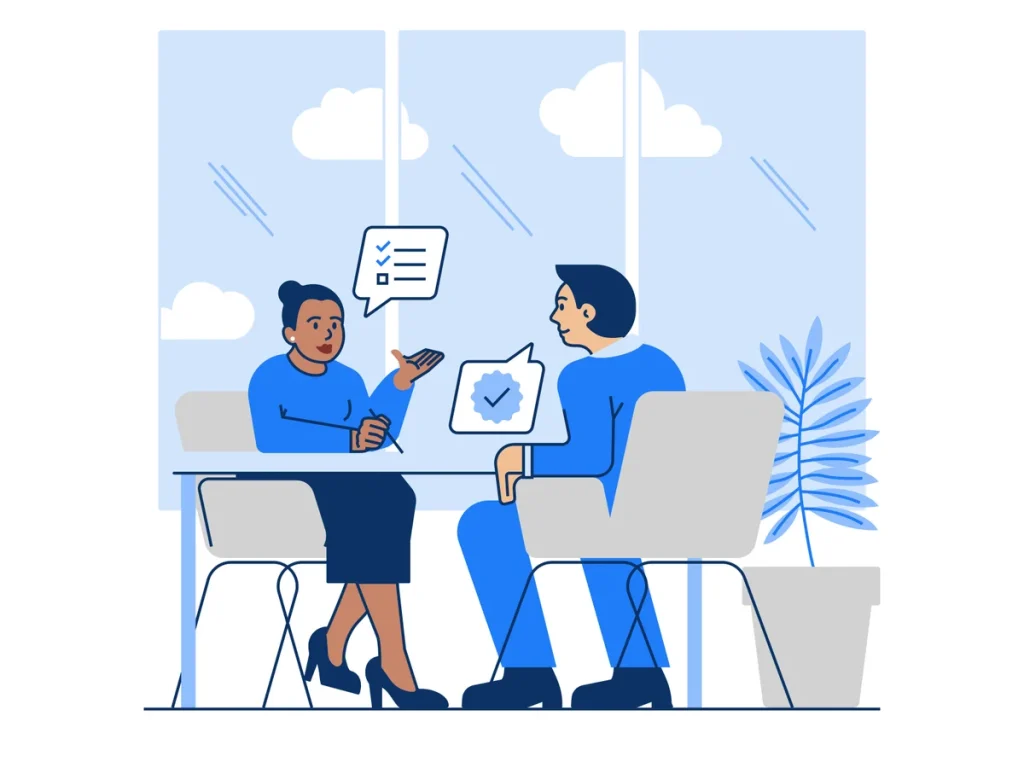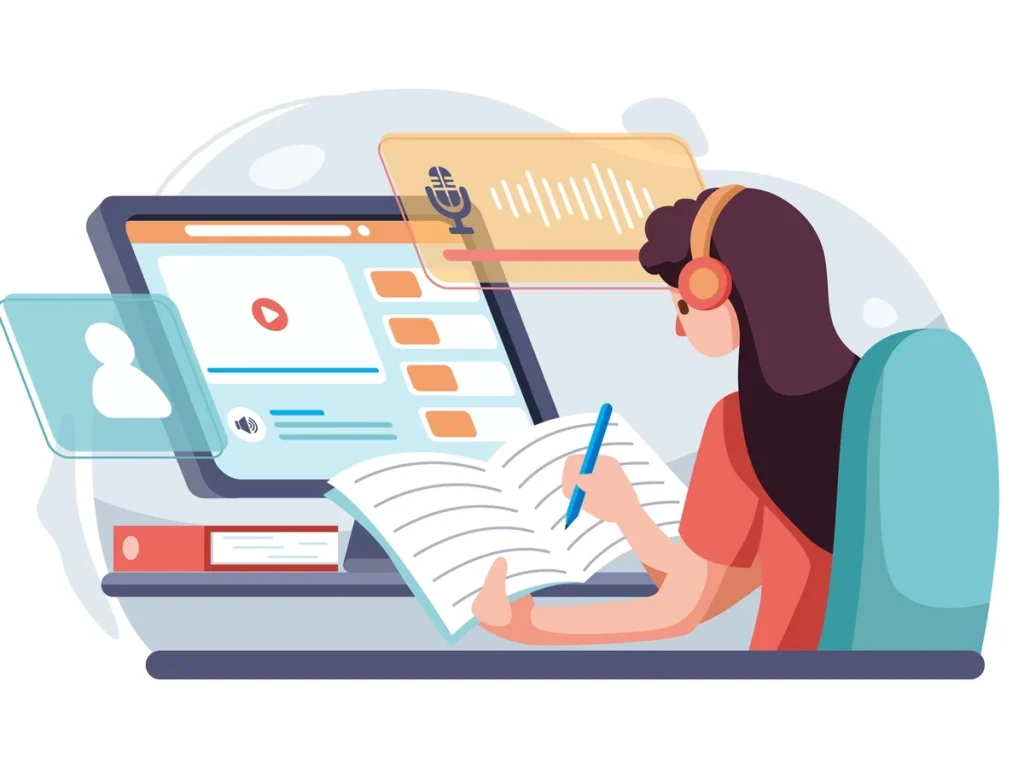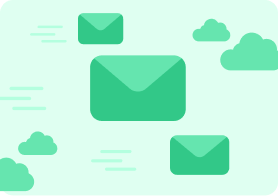6.What steps will you take to troubleshoot a page that is not loading?
1.Check the Connection:– many times the issue is not the page but the network. Verify that the system is online and connected to a stable internet connection
2.Identify the problem.
a.If the user is unable to connect to a particular website, then the problem might be with the website. In this case we can check what the error message is displayed in the browser window, like if it is 500, that means the web-server has problem or 404 means the page is removed or the link is wrong.
b.If the user is unable to connect to any site then we can with the troubleshooting(Step 3)
3.Verify the IP address. We need to verify our DHCP server IP address.
If the IP address begins with 169.254, it means it is auto-configured by the operating system, there is no connection between the system and the DHCP server.
In this case we need to get a DHCP address from, by contacting the support desk.
4.Verify gateway address. Gateway is responsible for packet transmission to the external networks(internet). We need to verify the IP address of default gateway, and then verify it with PING command.
If it is working, then we will get a positive ping command, i.e., 192.168.1.1.
However if the ping response is negative, it shows request time out then it means the system cannot reach the gateway.
5.Verify DNS
DNS server basically translates a domain to an IP address which the system can read. To verify whether it is working or not, we can ping command to a domain name say google.com
Executing a ping command to a host name, the operating system resolves it to a IP address. However if it does not resolves to an IP address, then the DNS server is not working.